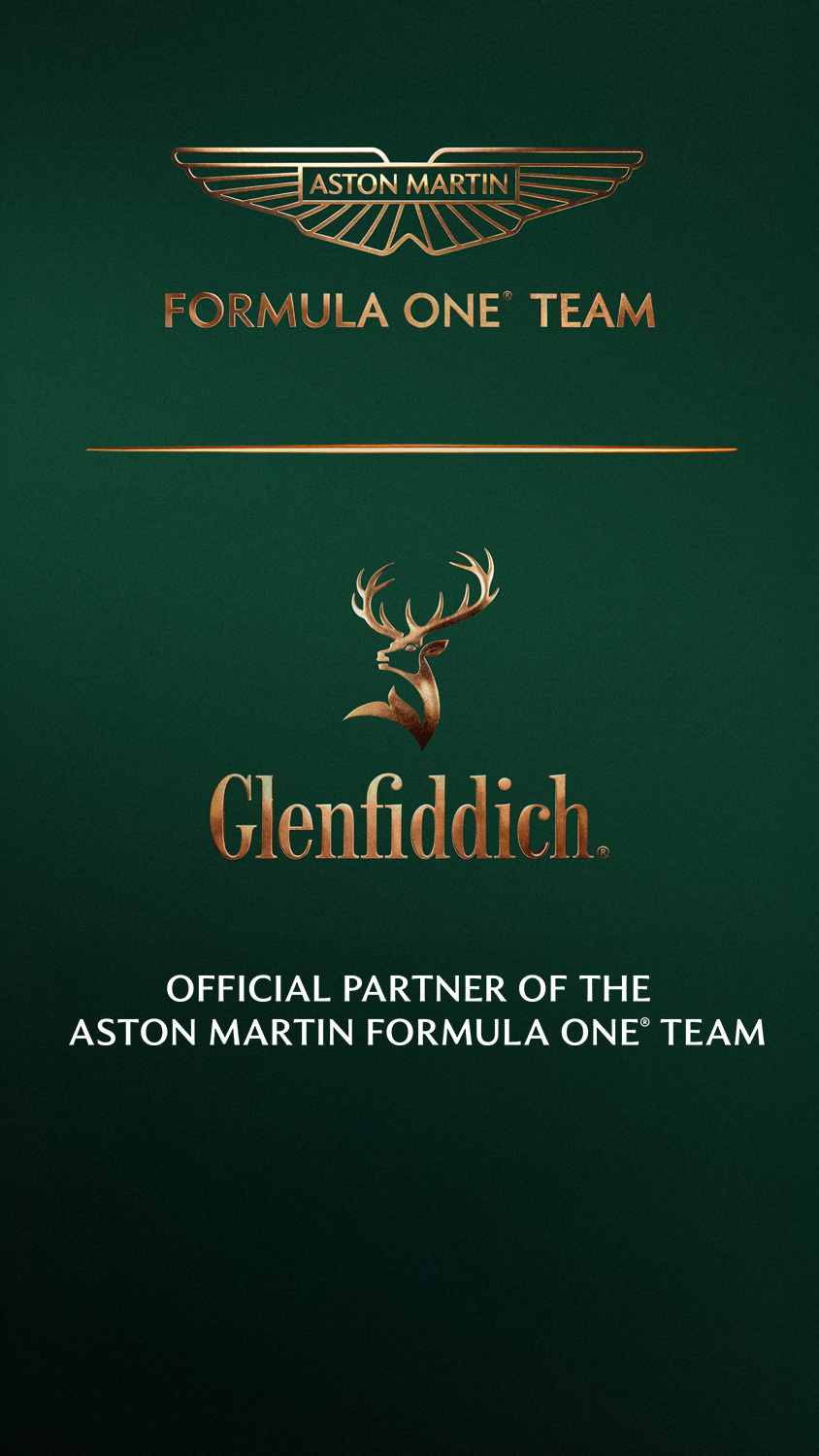Our signature whisky, your personal touch
Glenfiddich

Celebrate
with a special
Gift
this festive season
with a special
Gift
this festive season
Glenfiddich Presents
Glenfiddich
Join our Glenfiddich Collective
Glenfiddich Presents
Glenfiddich